
PPA19-20558, PPA19-20559, PAC19-20560, MPA19-13800, MPA19-13801, MPA19-13809
Your Microchip Petporte smart flap® will only work if your cat has been fitted with a microchip or you have a collar key.
At present, some older and non-standard microchips may not work with this cat flap. You can check to see if your cat’s embedded microchip will work by entering the microchip number in the box below and clicking the “check” button.
You will find your cat’s microchip number on your microchip registration form from your vet.
Please note that chips with 10 digits, lettered characters, and those starting with 977xxxxxxxxxxxx and 98514xxxxxxxxxx are not currently compatible with the cat flap.
Close
Worn on your pet’s collar, the Passport™ Key uses Radio Frequency Identification (RFID) technology by using a unique code to signal the Passport™ Intelligent Cat Flap or Passport™ Intelligent Dog Door to operate as programmed for your pet. The Passport™ Key does not require a battery to operate. One Passport™ Key is included, which you can program to operate with your door. The Passport™ Pet Doors can be programmed for up to 20 pets with additional Passport™ Key accessories (sold separately).
Close
You can use the optional rechargeable lithium-ion battery as a backup in case of mains power loss or as the primary pet door power source (instead of the power adaptor).
Charging the Battery
For safety reasons, the lithium-ion battery is shipped not fully charged. Fully charge the battery before using it.
Installing the Battery
The Passport™ Rechargeable Battery fits it in the battery compartment on the right side of the interior frame.
Removing the Battery
| Light Color | Light Function | Sound | What This Means |
| Green | 1 blink every 6 seconds | No sound | The door is receiving power from the adaptor or battery. |
| Red | 2 blinks every 6 seconds | If the optional Low Battery Mode alert is on and the volume is on, you will hear a single beep. | If you’re using the rechargeable battery, this means the battery is low. You should plug the door into the adaptor and charge the battery. |
| Red | 1 blink every 6 seconds | If the volume is on, you will hear a single beep. | There’s a problem with the door. Check the error message on the door’s LCD screen. |
If the door has an ongoing problem or if you have issues after turning off your door, you might need to reset your door. The reset button reboots your door while keeping your programmed settings.
The Reset Button is the small, pin-sized button located on the control panel above the USB connection. Use a small push pin or paper clip to push the Reset Button, then release it. After your door reboots, the startup screen will appear and then return to Main Menu.
CloseWhen powered by the optional Passport™ Rechargeable Battery, Low Battery Mode lets you choose to set the door to open or locked when the battery charge runs low and shuts down. You can also set an optional audible alert to notify you when the battery is low. The default factory setting is off for the beep alert and locked for the flap if the battery shuts down.
When the Passport™ Pet Door enters Low Battery Mode, “ATTENTION” will appear on the LCD screen, and the LED light will blink red twice every 6 seconds.
CloseThe wireless card for the Passport™ Pet Door will let you connect your pet door to your computer or smart device for remote programming. We apologize for the delay in releasing this product and hope to have it available soon.
CloseFollow the steps below to find the right door for your dog or cat. Have multiple pets who will use the door? Choose a door sized for your largest pet.
It can be difficult to find a pet door that will match your old one exactly. First, you'll need to measure the cutout hole in your door. Note that this is the cutout in the door, not the pet door frame. Next, pick a door that is closest in measurement.
You might need to cut the hole in your door a little bigger to accommodate a slightly larger new door. To replace it with a slightly smaller door instead, add additional pieces of wood to the inside of the hole.
Contact our Customer Care Center for help with selecting and installing a new door.
CloseYour pet door has two major parts: the frame and the flap. The inner and outer parts of the frame fit together in the cutout to hold the flap in place. The flap is the part that covers the cut-out hole in the door, the part your pet goes through to use the door.
Please note that all measurements are approximate and prone to user error, so don't worry if you measure your door and your measurements aren't exactly the same as the dimensions given online or in your manual. Your door's dimensions will also change over time; doors expand and contract, and flaps may shrink or warp.
Outer Frame: The outer measurements of the door's frame.
Flap Opening: The measurement of the part of the door your pet goes through. This is not the measurement of the flap itself, but the space your pet has to go into. This is measured using the interior door frame.
Flap Size: The overall measurements of the door flap.
Cut-Out Size: The hole you cut in your door to install the door. After installation, you can get this measurement again by taking the pet door out.
CloseYou can find the dimensions for your door in your product manual and on product pages for individual doors in our online store.
Always use the Pet Door cutting template included in the package before cutting an opening in your door or wall. Radio Systems Corporation shall not be liable for any personal injuries or property damage as a result of not using the proper Pet Door template when installing a Pet Door.
CloseChecklist before Installation
Before cutting any holes or installing your pet door, make sure that:
Installation Step 1: Determine the Pet Door Location
Installation Step 2: Prepare the Door
Installation Step 3: Cut the Pet Door Opening
Installation Step 4: Install the Pet Door
| Screw Length | Cut-Out Thickness | Trimming Instructions |
| 88 mm screw | 4 – 25 mm | Trim screw to door thickness + 56 mm |
| 88 mm screw | 25 – 38 mm | No trimming needed |
| 100 mm screw | 38 – 51 mm | No trimming needed |
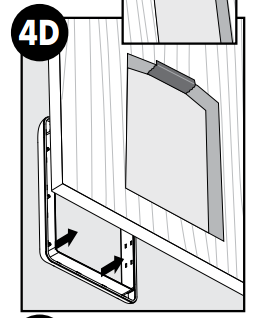 Apply duct tape along the top interior and exterior edge of the cut-out. Leave about 5 cm uncovered on either side of the tape and make sure no excess tape will show outside the frame. This is to cover the raw edge of the cut-out to keep it from pinching or cutting the motion sensor wire.
Apply duct tape along the top interior and exterior edge of the cut-out. Leave about 5 cm uncovered on either side of the tape and make sure no excess tape will show outside the frame. This is to cover the raw edge of the cut-out to keep it from pinching or cutting the motion sensor wire.Installation Step 5: Insert the Screws and Plugs
The Passport™ Pet Door fits in most standard doors and walls 2.5 - 5 cm thick. You can purchase the Passport™ Wall Entry Kit for walls or doors 9 cm - 30.5 cm thick. The Wall Entry Kit frames out the wall cut-out, giving your door installation a clean, smooth, finished look. You can purchase a Passport™ Wall Entry Kit online or from our Customer Care Centre (currently only available in Canada and Europe).
CloseChecklist before Installing
Step 1: Assemble the Tunnels
Step 2: Determine the Pet Door Location
Step 3: Prepare the Wall
Step 4: Cut the Pet Door Opening
Step 5: Install the Pet Door
Passport™ Wall Entry Kit Tunnel Frame Guide
| Minimum Wall Thickness | Maximum Wall Thickness | Tunnel Frames Needed | Tunnel Position |
| 95 mm | 130 mm | Interior only (A-B) | Interior Tunnel in Inner Tunnel Slot |
| 130 mm | 149 mm | Interior only (A-B) | Interior Tunnel in Outer Tunnel Slot |
| 149 mm | 265 mm | Interior (A-B) and Exterior (C-D) |
Interior and Exterior Tunnel in Inner Tunnel Slot |
| 265 mm | 284 mm | Interior (A-B) and Exterior (C-D) |
Interior Tunnel in Outer Tunnel Slot, Exterior Tunnel in Inner Tunnel Slot |
| 284 mm | 305 mm | Interior (A-B) and Exterior (C-D) |
Interior Tunnel and Exterior Tunnel in Outer Tunnel Slot |
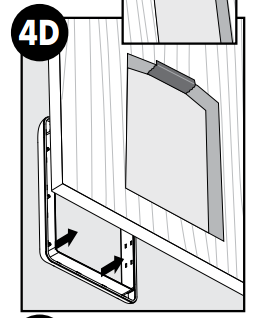 Apply duct tape along the top edge of the interior and exterior cut-out. Leave approximately 5 cm uncovered on either side of the tape and make sure no excess tape will show outside the pet door frame. This is to cover the raw edge of the cut-out to keep it from pinching or cutting the motion sensor wire. With the motion sensor wire on top of the tunnel, place the interior pet door frame in the interior side of the cut-out. If you’re working alone, tape the interior frame in place while installing the exterior frame and installation hardware.
Apply duct tape along the top edge of the interior and exterior cut-out. Leave approximately 5 cm uncovered on either side of the tape and make sure no excess tape will show outside the pet door frame. This is to cover the raw edge of the cut-out to keep it from pinching or cutting the motion sensor wire. With the motion sensor wire on top of the tunnel, place the interior pet door frame in the interior side of the cut-out. If you’re working alone, tape the interior frame in place while installing the exterior frame and installation hardware.The pet door has been designed to stand up to the toughest pets, with up to 45 kg of push-through strength. Because of the way our electronic pet doors are designed, flaps aren't available separately and can't be replaced. In the unlikely event that your flap breaks, you will need to purchase and install a new pet door. We apologize for any inconvenience.
Close
You can use the optional rechargeable lithium-ion battery as a backup in case of mains power loss or as the primary pet door power source (instead of the power adaptor).
Charging the Battery
For safety reasons, the lithium-ion battery is shipped not fully charged. Fully charge the battery before using it.
Installing the Battery
The Passport™ Rechargeable Battery fits it in the battery compartment on the right side of the interior frame.
Removing the Battery
If you don't hear 3 beeps after trying to program your Passport™ Key or microchip or the pet door gives you a message that says programming was unsuccessful, try the following troubleshooting steps.
| Light Color | Light Function | Sound | What This Means |
| Green | 1 blink every 6 seconds | No sound | The door is receiving power from the adaptor or battery. |
| Red | 2 blinks every 6 seconds | If the optional Low Battery Mode alert is on and the volume is on, you will hear a single beep. | If you’re using the rechargeable battery, this means the battery is low. You should plug the door into the adaptor and charge the battery. |
| Red | 1 blink every 6 seconds | If the volume is on, you will hear a single beep. | There’s a problem with the door. Check the error message on the door’s LCD screen. |
If the door has an ongoing problem or if you have issues after turning off your door, you might need to reset your door. The reset button reboots your door while keeping your programmed settings.
The Reset Button is the small, pin-sized button located on the control panel above the USB connection. Use a small push pin or paper clip to push the Reset Button, then release it. After your door reboots, the startup screen will appear and then return to Main Menu.
CloseWhen powered by the optional Passport™ Rechargeable Battery, Low Battery Mode lets you choose to set the door to open or locked when the battery charge runs low and shuts down. You can also set an optional audible alert to notify you when the battery is low. The default factory setting is off for the beep alert and locked for the flap if the battery shuts down.
When the Passport™ Pet Door enters Low Battery Mode, “ATTENTION” will appear on the LCD screen, and the LED light will blink red twice every 6 seconds.
Close
You can use the optional rechargeable lithium-ion battery as a backup in case of mains power loss or as the primary pet door power source (instead of the power adaptor).
Charging the Battery
For safety reasons, the lithium-ion battery is shipped not fully charged. Fully charge the battery before using it.
Installing the Battery
The Passport™ Rechargeable Battery fits it in the battery compartment on the right side of the interior frame.
Removing the Battery
If you don't hear 3 beeps after trying to program your Passport™ Key or microchip or the pet door gives you a message that says programming was unsuccessful, try the following troubleshooting steps.
| Light Color | Light Function | Sound | What This Means |
| Green | 1 blink every 6 seconds | No sound | The door is receiving power from the adaptor or battery. |
| Red | 2 blinks every 6 seconds | If the optional Low Battery Mode alert is on and the volume is on, you will hear a single beep. | If you’re using the rechargeable battery, this means the battery is low. You should plug the door into the adaptor and charge the battery. |
| Red | 1 blink every 6 seconds | If the volume is on, you will hear a single beep. | There’s a problem with the door. Check the error message on the door’s LCD screen. |
If the door has an ongoing problem or if you have issues after turning off your door, you might need to reset your door. The reset button reboots your door while keeping your programmed settings.
The Reset Button is the small, pin-sized button located on the control panel above the USB connection. Use a small push pin or paper clip to push the Reset Button, then release it. After your door reboots, the startup screen will appear and then return to Main Menu.
CloseWhen powered by the optional Passport™ Rechargeable Battery, Low Battery Mode lets you choose to set the door to open or locked when the battery charge runs low and shuts down. You can also set an optional audible alert to notify you when the battery is low. The default factory setting is off for the beep alert and locked for the flap if the battery shuts down.
When the Passport™ Pet Door enters Low Battery Mode, “ATTENTION” will appear on the LCD screen, and the LED light will blink red twice every 6 seconds.
Close
![]() 86-755-26715353
86-755-26715353
asiacc@petsafe.net
Monday to Friday
09:30 - 17:30
Need help with your product?
Customer service is at the heart of everything we do. We’re committed to giving you expert advice to ensure you always receive the very best.
© 2025 Radio Systems Corporation All Rights Reserved. Privacy Statement Cookies Policy
